Change the color of your kindle cover
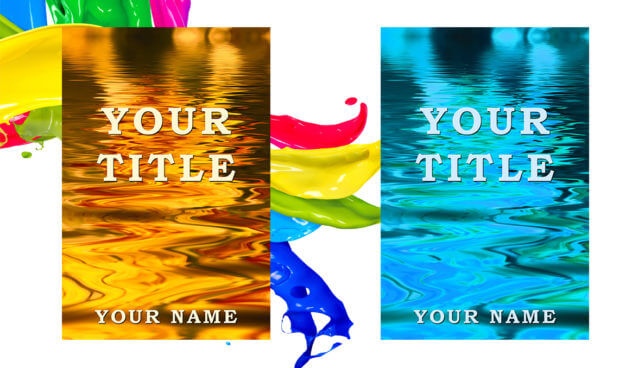
How to change the color of your kindle cover?
Important:
If something goes wrong – don’t panic! You can always move one step backwards by pressing Ctrl (Command) +Z. If you need to move back more than just one step, it’s also ok. Just click Ctrl (Command) +Alt +Z as many times as you need.
Step 1: Open Adobe Photoshop. (Check how to install Photoshop)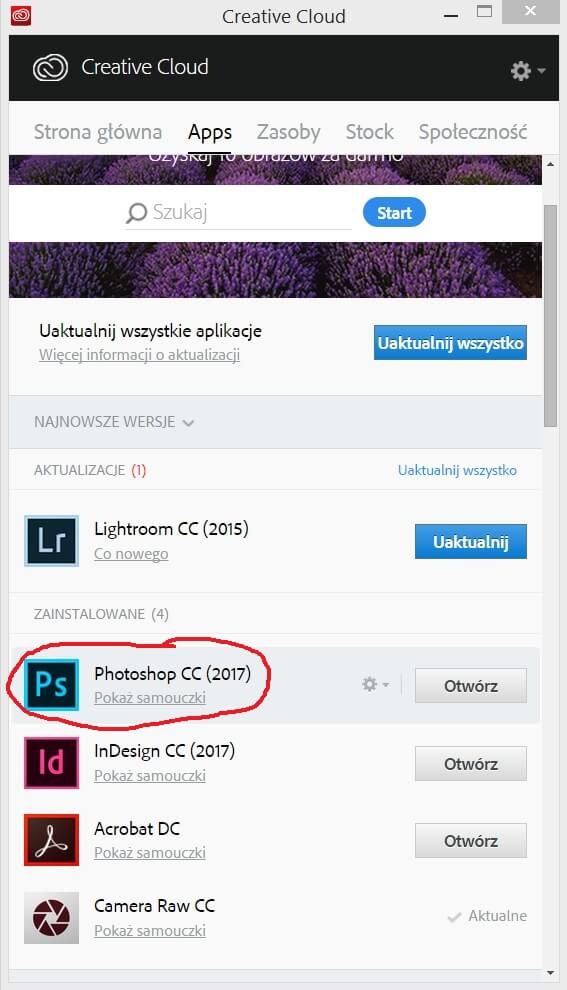
Step 2: Click File->Open
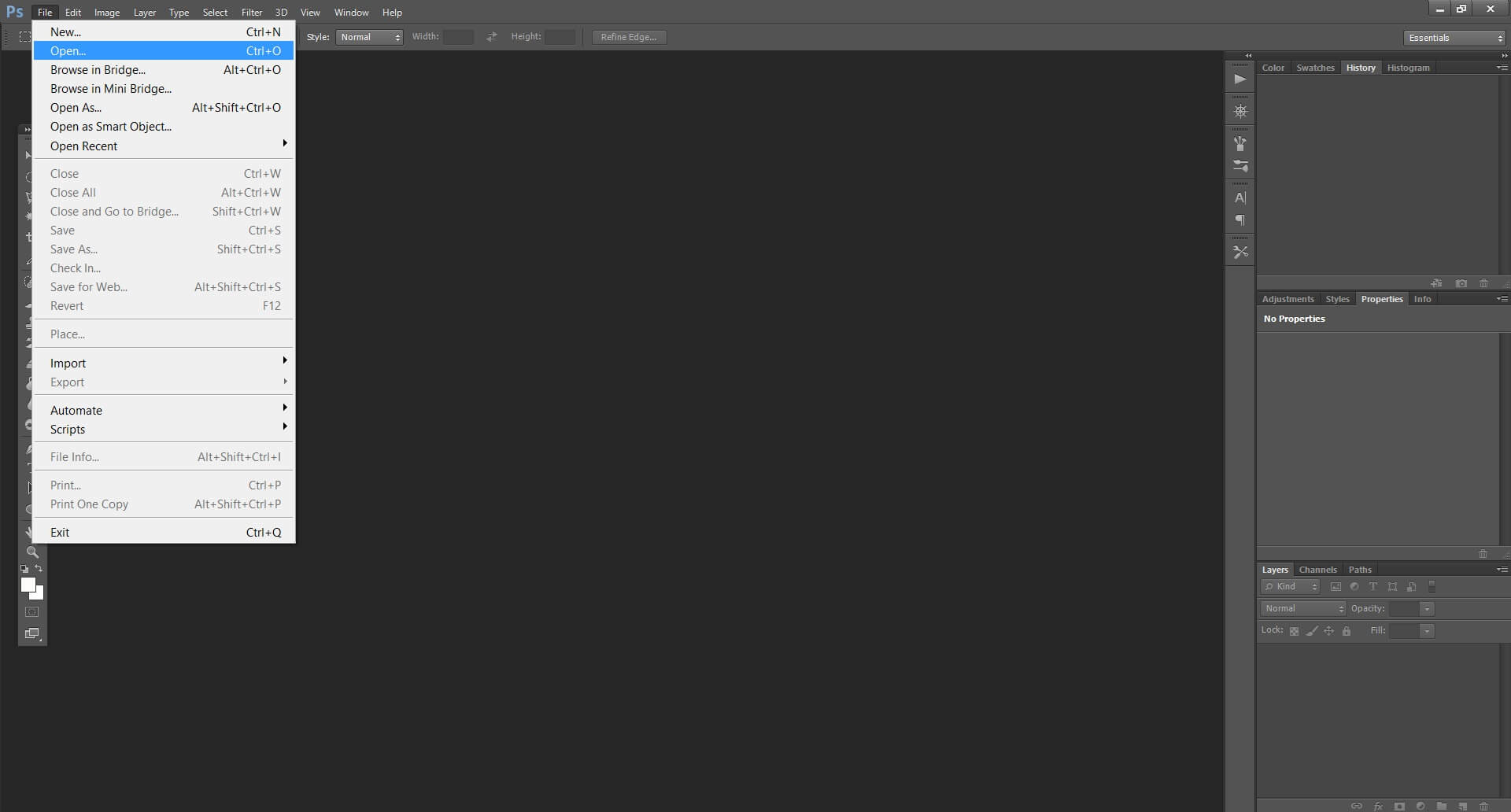
Step 3: Choose the psd file of your cover and click Open
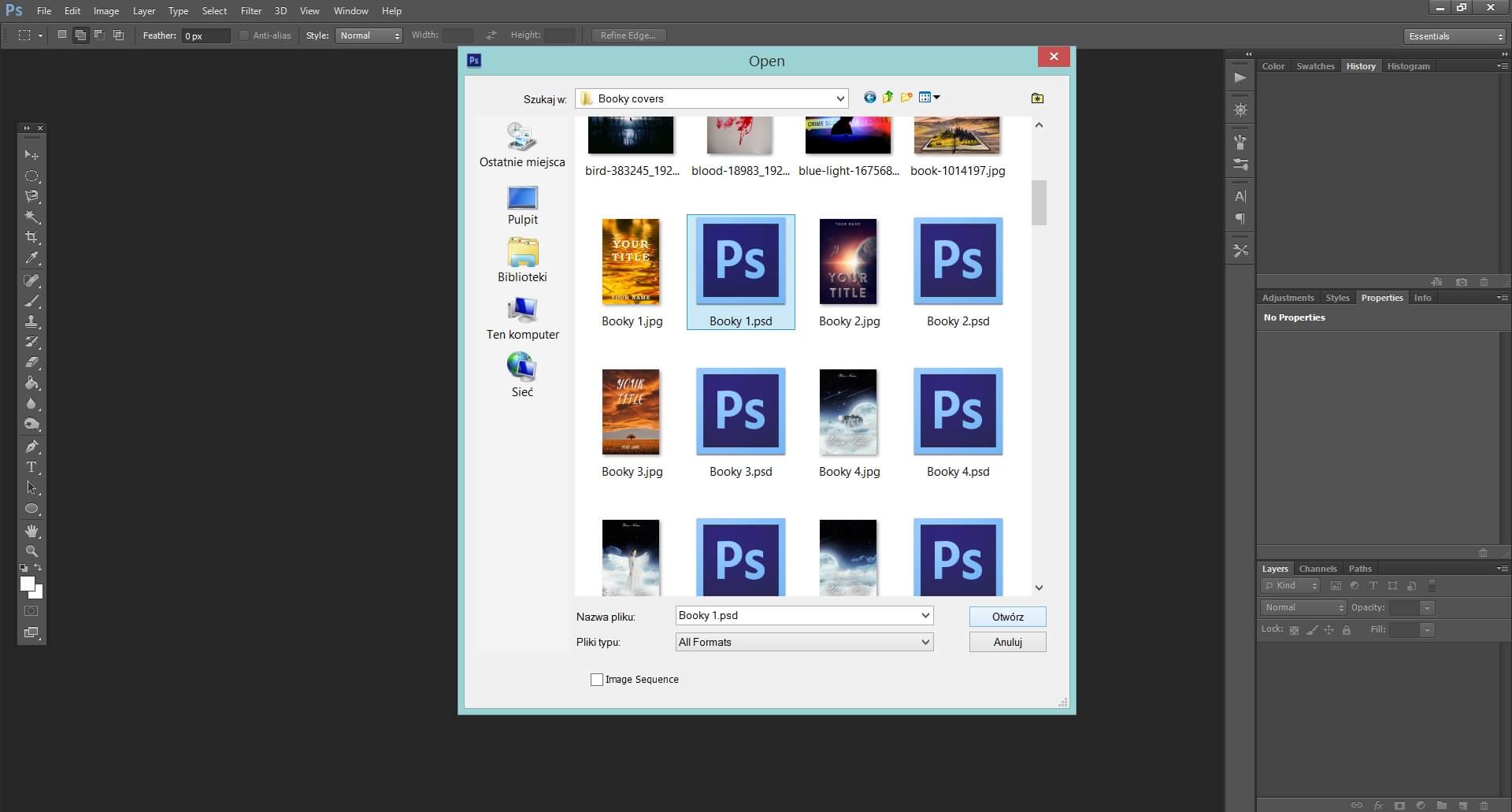
Step 4: Click (only once) at the ‘Background’ layer.
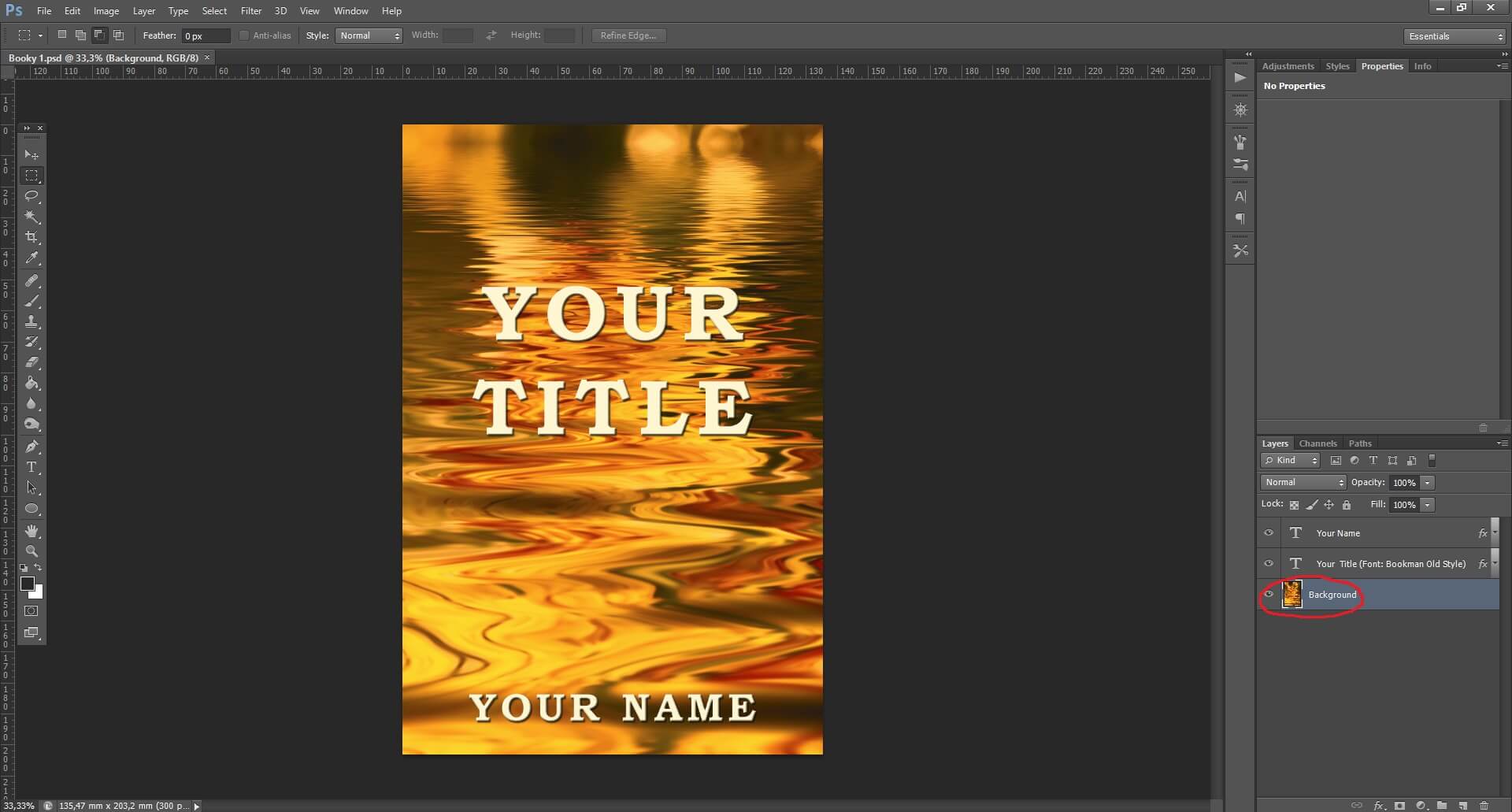
Step 5: Click the Adjustment Layer symbol.
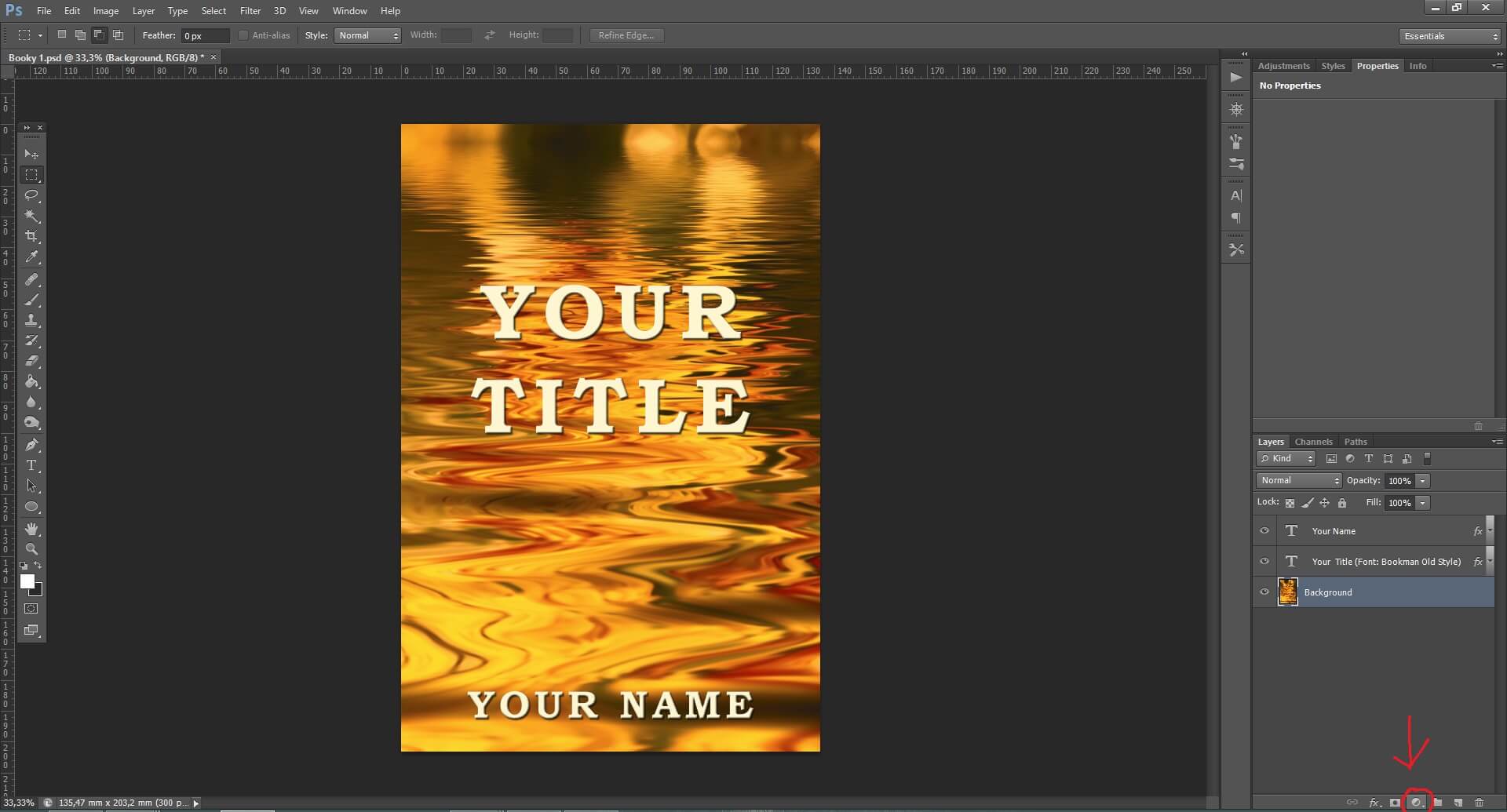
Option 1
Step 6: Choose ‘Hue/Saturation’
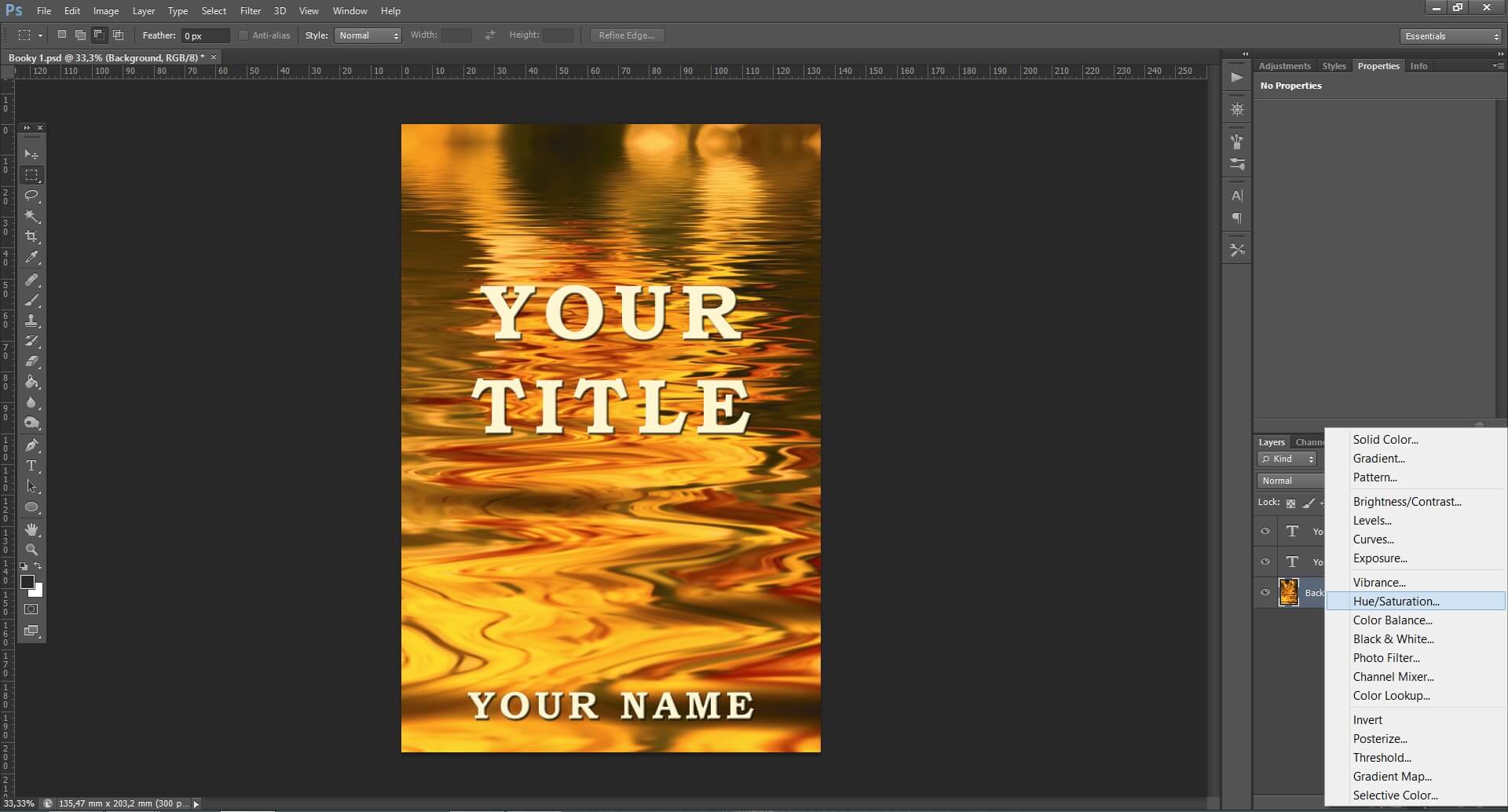
Step 7: Moving the sliders chose the color you like.
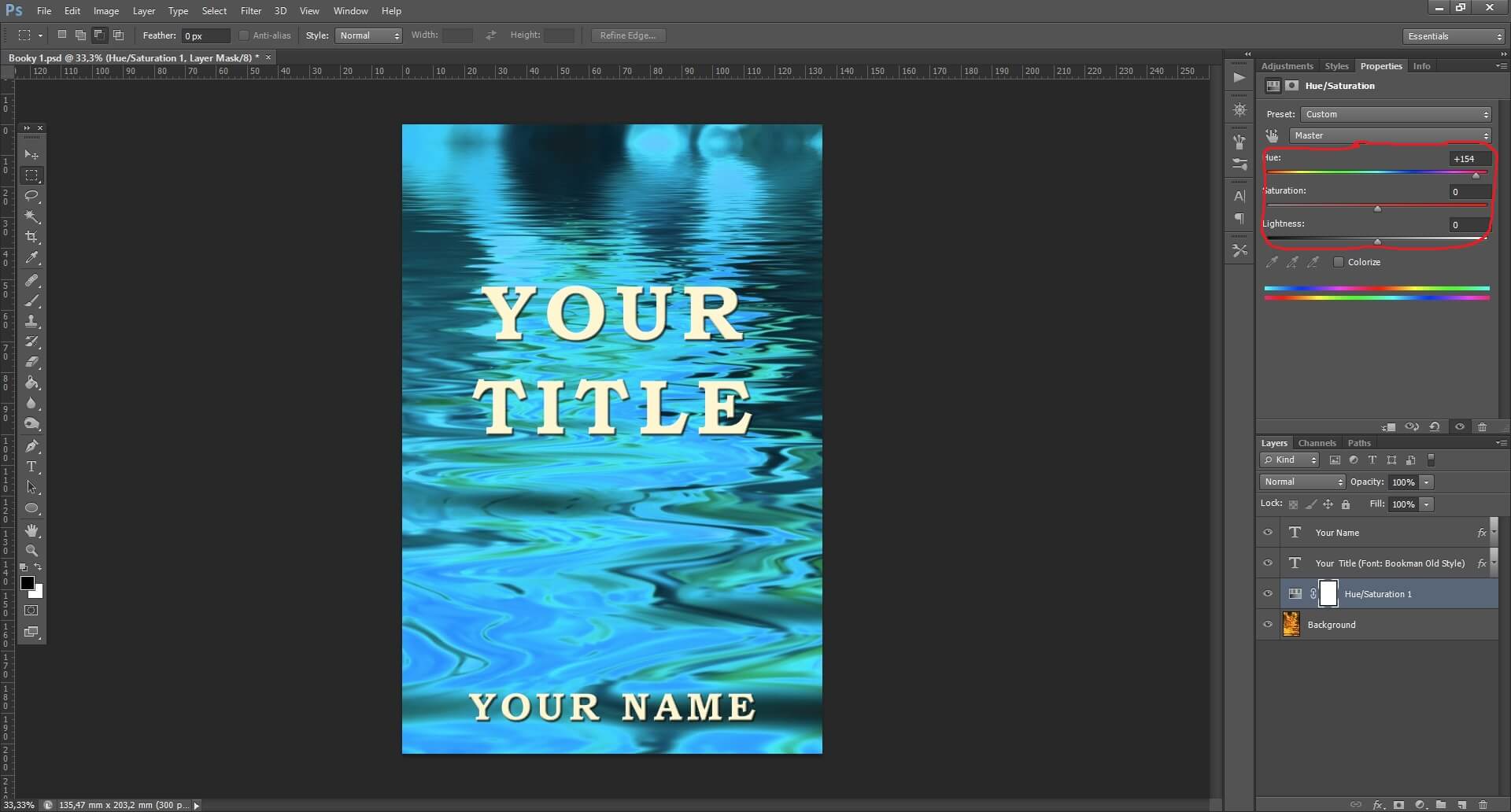
Step 8: If you move the ‘Hue/Saturation’ layer to the top, it’ll also change the color of the text.
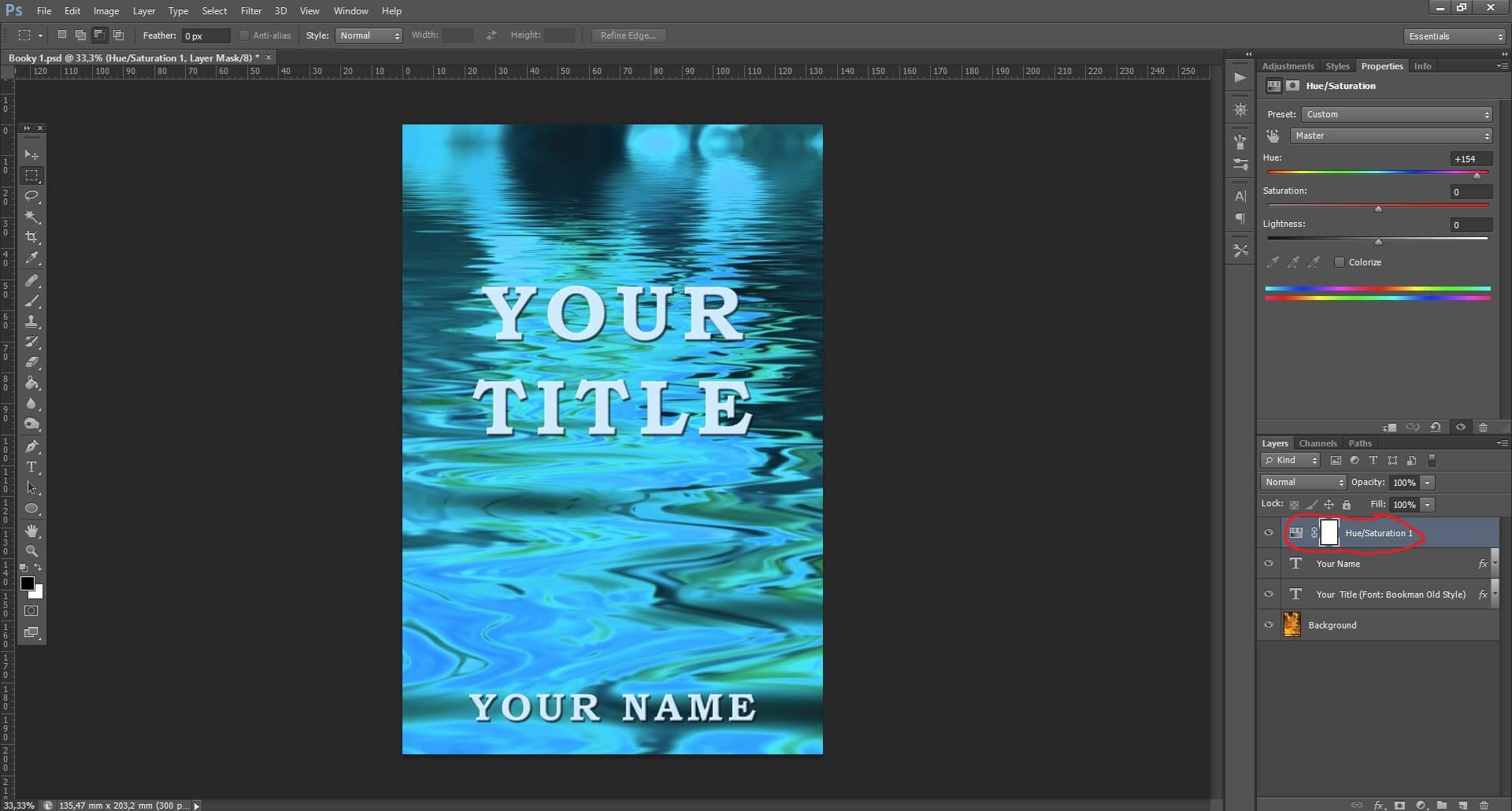
Option 2
Step 6: Choose ‘Color Balance’
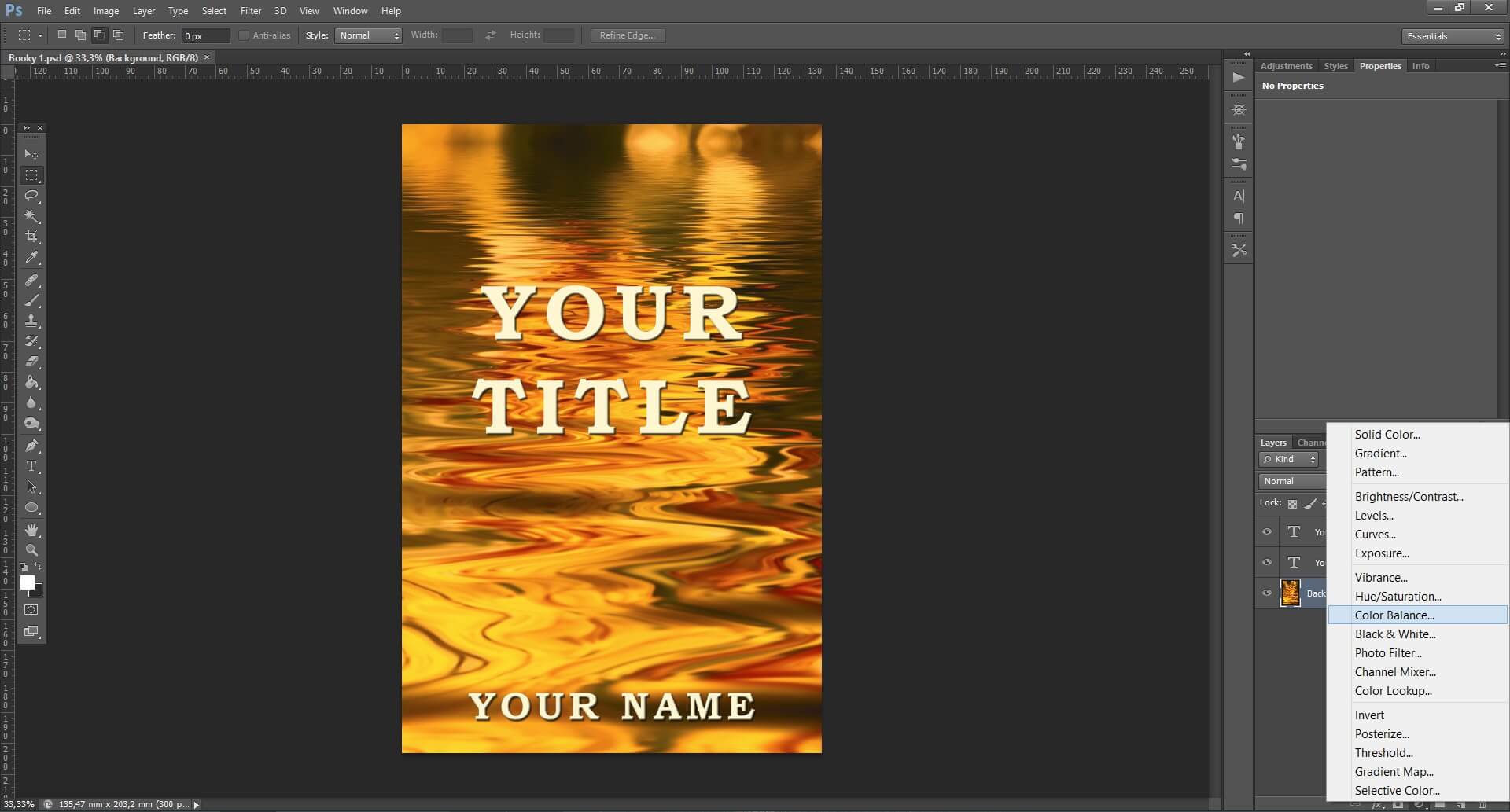
Step 7: Choose if you want to edit higlights, midtones or shadows.
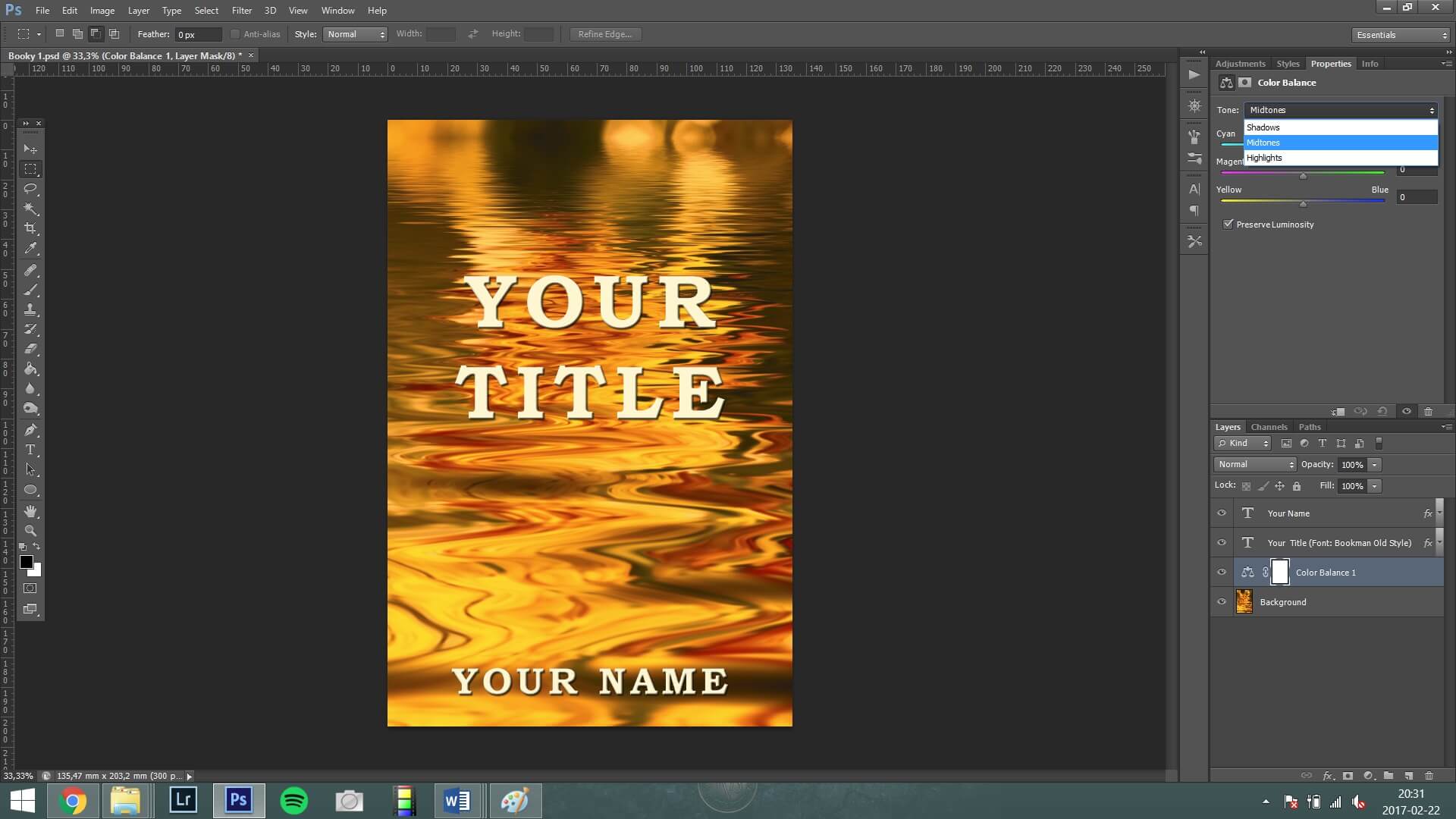
Step 8: Move the sliders to get the colors that you like.
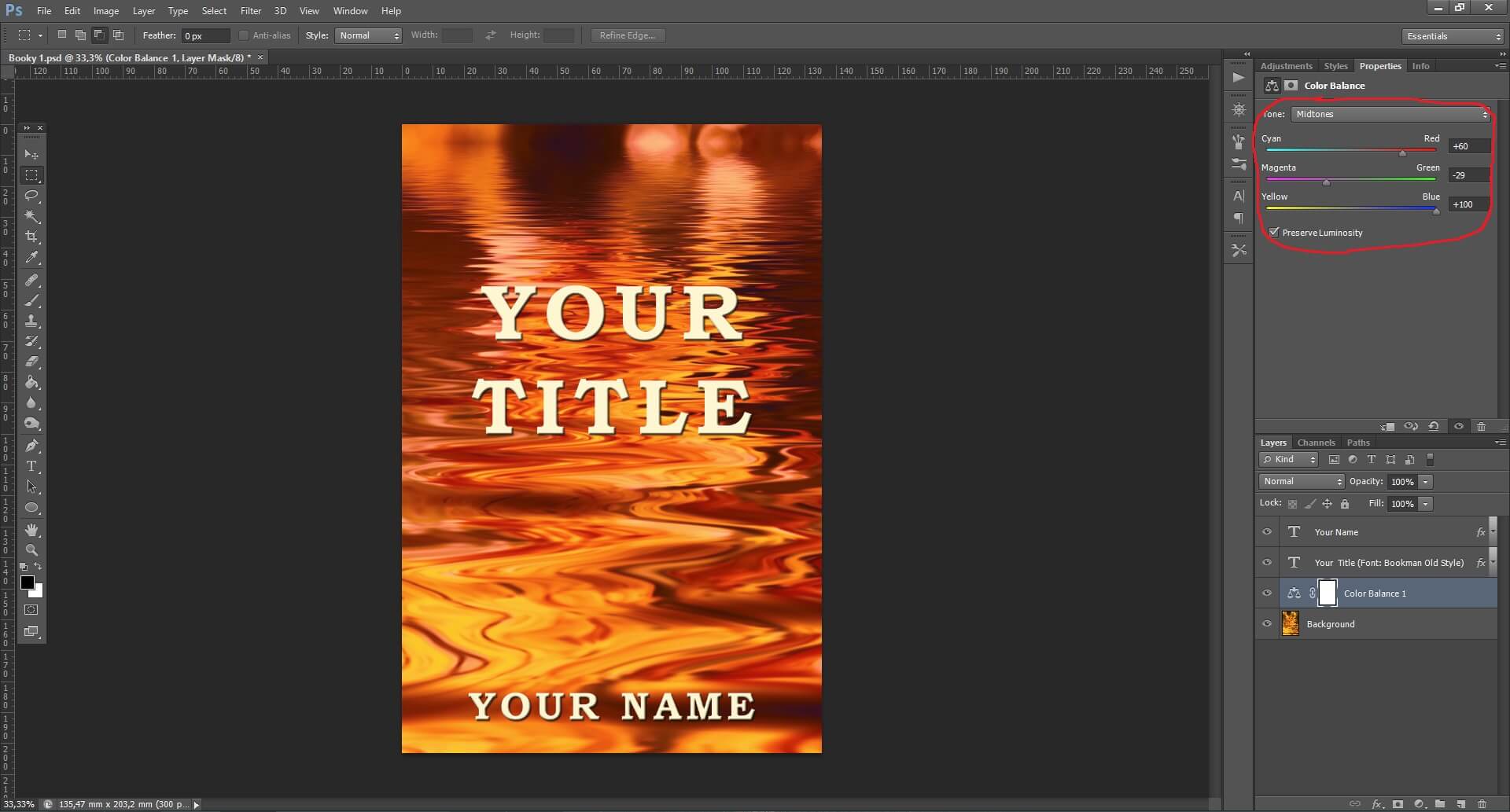
Step 9: When your cover is done click File-> Save As
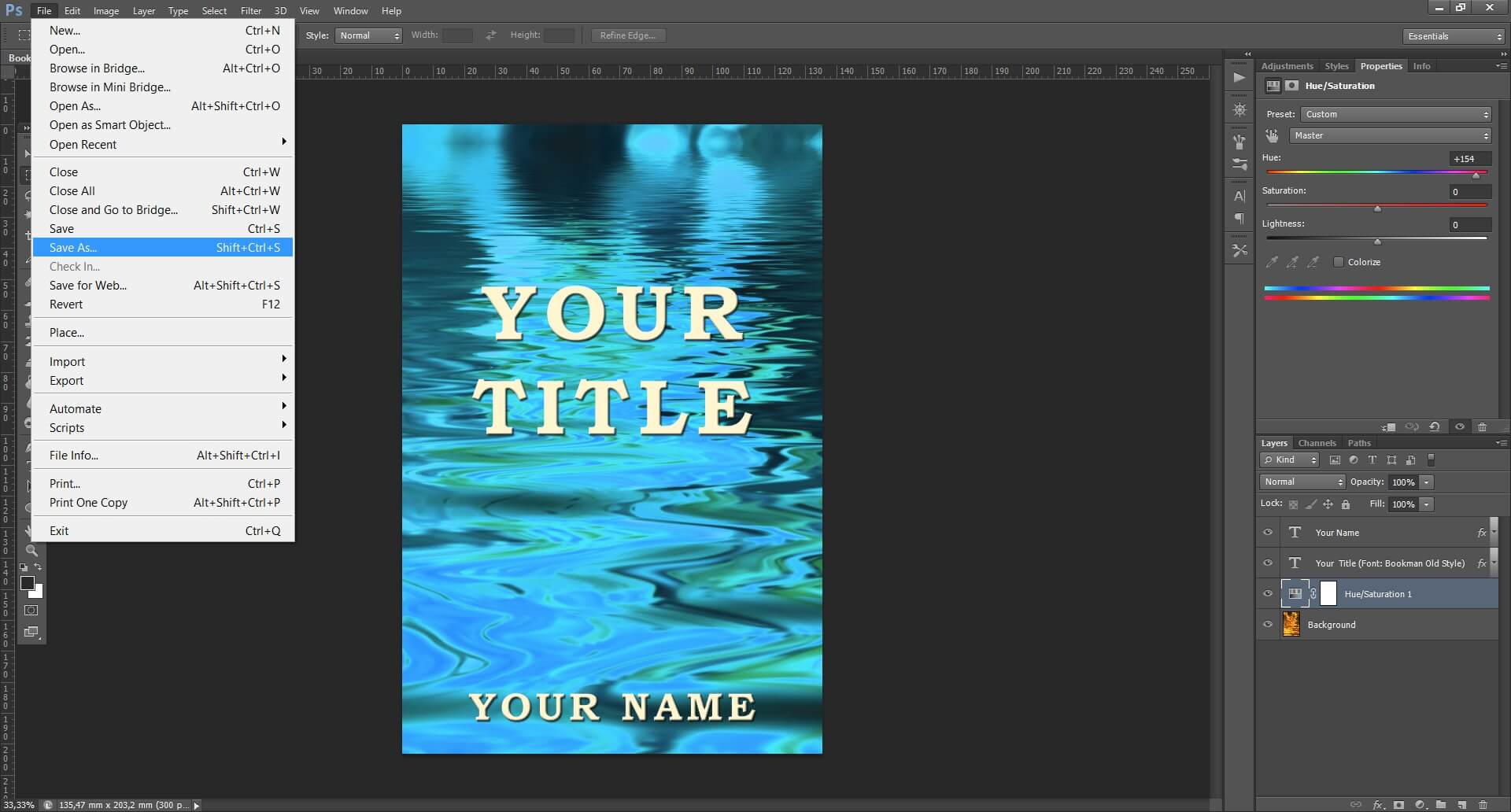
Step 10: Choose the folder where you want to save your cover, choose the name for the file and from the list Format choose JPEG
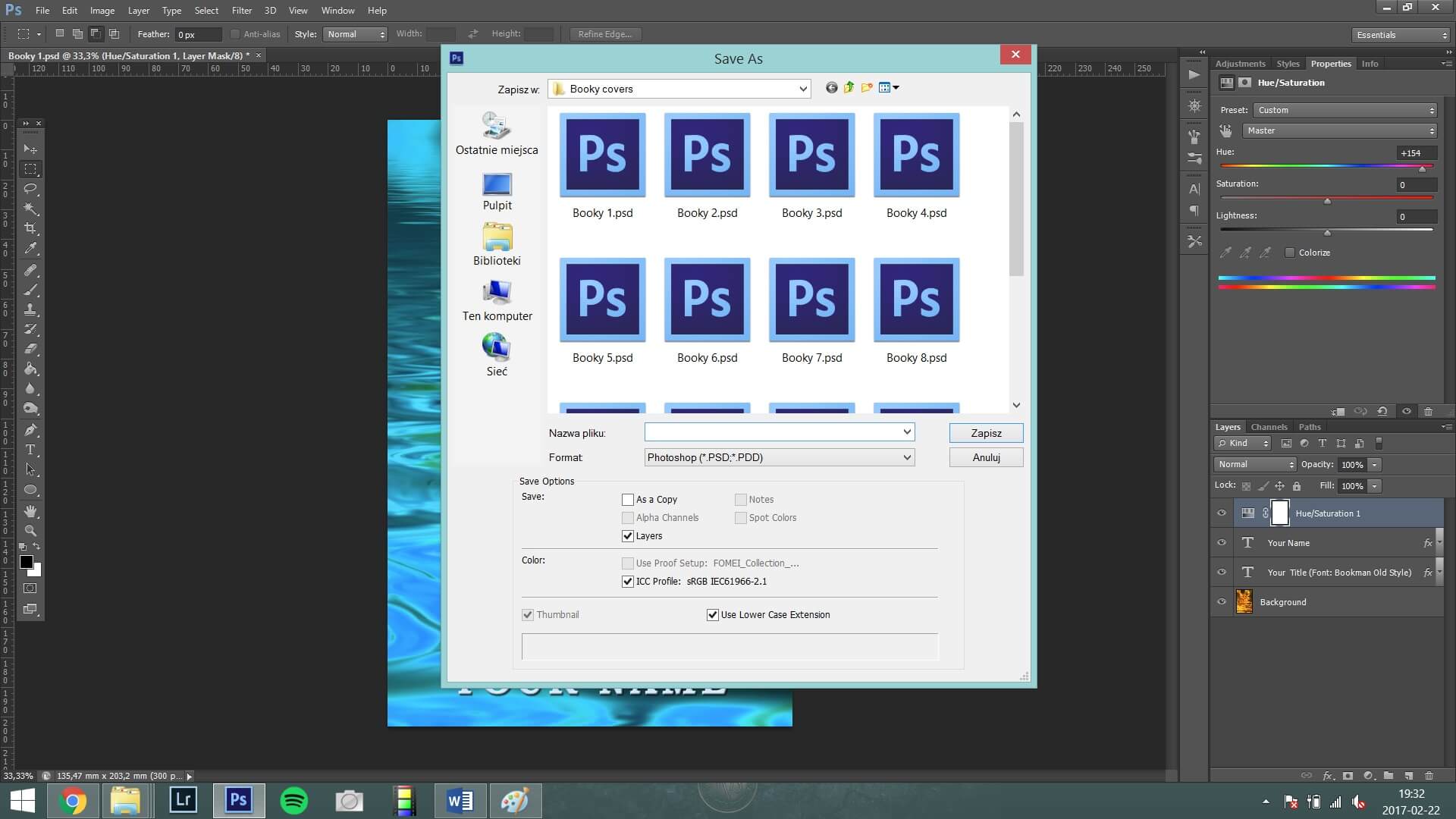
And that’s it! Your perfect kindle cover is ready!
If you have any questions or problems contact me via the contact form or let me know in the comments. I’ll do my best to help!
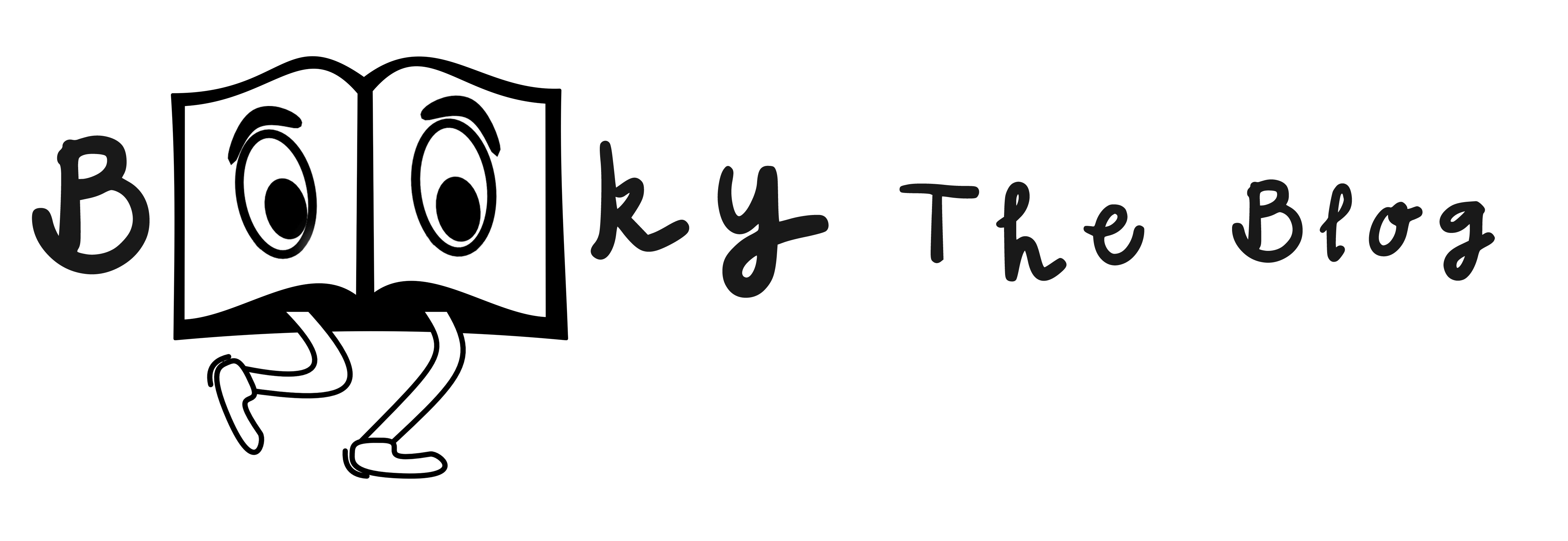
2 thoughts on “Change the color of your kindle cover”